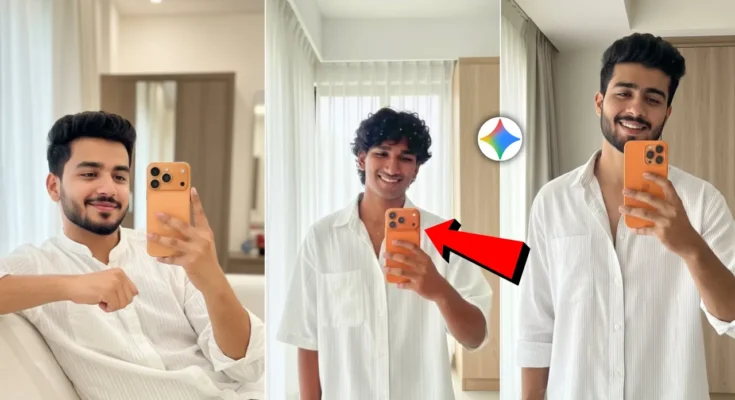How to Create Realistic iPhone 17 Pro Max Photos Using AI (Step-by-Step Guide)
Alright guys! So if you want to create a photo that looks like it was captured with the brand-new iPhone 17 Pro Max, then watch carefully — or in this case, keep reading. In this guide, I’ll walk you through everything: where to get the prompt, how to upload your photos, and how to generate the final AI image in just a few seconds.
Step 1: Open Gemini AI on Chrome
First, open your Chrome browser and search for Gemini AI. You’ll see the official website appear at the top of the search results — simply click and open it.
Alternatively, you can use the Gemini AI app. Just go to the Google Play Store and search for “Gemini.” Download and install the app on your phone.
Step 2: Upload Your Photos
Once you open Gemini, you’ll see a simple and clean interface. Now, click on the “+” (plus) icon at the bottom to upload your files. Then tap on “Upload File” and select two images from your gallery:
- First, select an iPhone 17 Pro Max photo (you can find sample images on Apple’s official website or Unsplash).
- Next, select your own photo — this is the image that Gemini will blend with the iPhone photo.
Step 3: Use the Perfect Prompt
Now comes the fun part — adding your AI prompt. You can find the best prompt for this photo generation on my WhatsApp channel. The link is available in the video description or you can check here: Join the WhatsApp Channel.
Simply copy the prompt, paste it into the Gemini input box, and hit Send.
Step 4: Wait for AI to Generate Your Image
In less than a minute, Gemini AI will generate your image. You’ll instantly see a stunning photo that looks like it was taken with an iPhone 17 Pro Max — complete with realistic lighting, shadows, and detail.
Once it’s ready, you’ll see a download icon below the image. Click it to download your new AI photo directly to your device.
Step 5: Save and Share
Now that you have your AI-generated photo, you can share it on Instagram, Facebook, or anywhere else. These realistic iPhone 17 Pro Max photos are perfect for creating a premium aesthetic without actually owning the phone!
Final Thoughts
That’s it for today’s quick tutorial! If you enjoyed this guide or found it helpful, make sure to like this post and subscribe for more AI photo editing tutorials.
For more AI tools, you can also check out:
Stay creative and keep experimenting with new AI tools — the possibilities are endless!