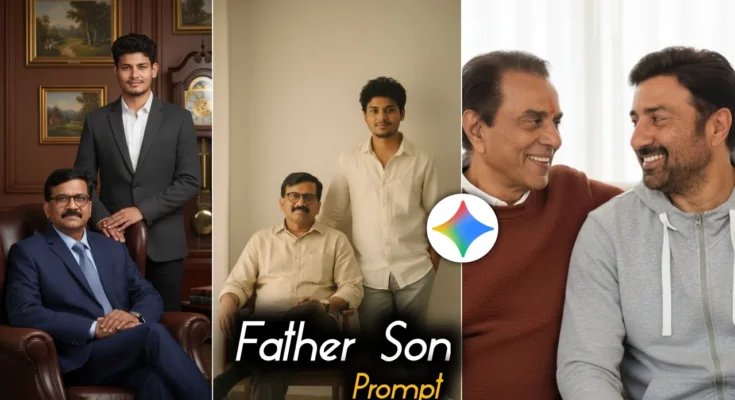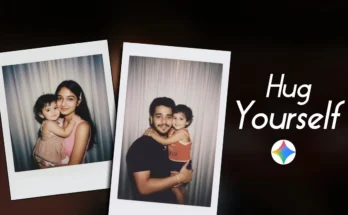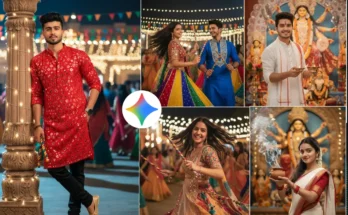How to Create a Viral AI Photo with Your Father (Step-by-Step Guide)
Alright guys! If you’ve been seeing those emotional and creative AI photos of people with their fathers going viral on Instagram, this post is just for you. Today, I’ll show you step by step how you can easily create a similar photo with your dad — even if you don’t have a photo together! So let’s not waste any time and jump right into the tutorial.
Step 1: Open Chrome Browser and Visit the AI Website
First, open your Chrome browser and search for “Jemini AI”. You’ll find the official website at the top of the search results. Simply click to open it. The great thing is, Jemini also has an app available — so if you prefer working on mobile, you can use that too. The process remains the same on both.
Step 2: Upload Your Photo
Once the website opens, you’ll see an interface with a plus (+) icon at the bottom. Click on it, then select Upload File. Choose a photo from your gallery that you want to use. For example, I selected one of my pictures.
If you don’t have a photo with your father, don’t worry! You can select two separate photos — one of you and one of your dad — and the AI will combine them seamlessly into a single image.
Step 3: Use the Right AI Prompt
After uploading the photo, you’ll need to write a prompt (description) for the AI. This prompt tells the tool what kind of image you want to generate. You can find all the latest father-photo prompts on my Telegram channel. The link is available in the video description or you can join directly below:
“A high-quality editorial portrait of two men (use uploaded images exactly, preserve their real faces, age, and natural look without any changes). The man in the background sits on a black leather sofa, wearing a dark jacket over a plain t-shirt, with a calm and confident expression. The man in the foreground leans slightly forward with relaxed posture, wearing a dark navy polo shirt and grey textured blazer, looking directly into the camera. Background is a smooth matte dark blue wall, soft studio lighting, sharp facial details, flawless textures, natural skin tones. Ensure the uploaded faces remain 100% identical to the original images, no AI alterations. Ultra-realistic, 4K resolution, 9:16 ratio, editorial magazine photography style.”
📲 Join WhatsApp Channel for AI Prompts
Step 4: Generate the Image
After writing the prompt, just click on the Send button. Within a minute, your AI-edited image will appear. You’ll be amazed at how realistic and beautiful it looks! Whether you’re creating a Father’s Day memory or just a heartfelt post, this is a great way to do it.
Step 5: Download and Save the Image
Once your final image is ready, click on it and then tap the Download icon. The image will be saved directly to your gallery. You can then share it on Instagram, Facebook, or even print it as a keepsake.
Bonus Tip
To enhance the image quality even further, you can use free AI upscaling tools like Upscale.media or Remove.bg for background cleaning and improvement. These tools make your AI-generated photos look even more professional.
Final Thoughts
And that’s it, guys! That’s how easily you can create a beautiful, AI-generated photo with your dad — even if you don’t have one together. It’s simple, quick, and completely free. If you found this guide helpful, don’t forget to share it with your friends or check out more AI tutorials below.
Recommended Reads:
That’s all for today’s tutorial. Stay tuned for more AI photo and video editing guides!