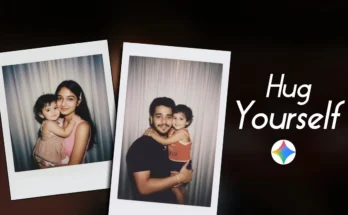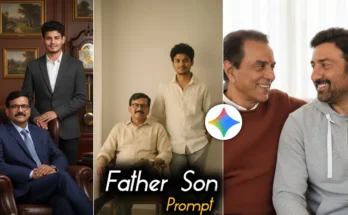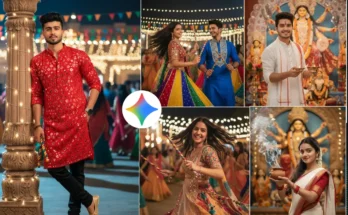How to Create Stunning AI-Generated Diwali Photos Using Google Gemini
Alright guys! So if you want to create beautiful Diwali-themed photos just like the trending ones you’ve been seeing on Instagram lately, then this guide is for you. In this tutorial, I’ll explain step-by-step how to generate such amazing images using Google Gemini — Google’s powerful AI image tool. By the end, you’ll be able to create and download your own AI-generated Diwali photos effortlessly.
Step 1: Open Google Gemini
First, open your Chrome browser on your phone or laptop. In the search bar, type “Google Gemini” and press enter. The official Gemini website will appear at the top — simply open it. If you prefer, you can also use the Google Gemini mobile app (available on the Play Store) for an even smoother experience.
Step 2: Upload Your Photo
Once you’re on the Gemini interface, click on the ‘+’ icon to upload a photo. Then select “Upload File” and choose your desired image from your gallery. For example, you can pick a normal portrait photo that you want to transform into a festive Diwali-style edit.
Step 3: Use AI Prompts
Now comes the exciting part — writing or using AI prompts. Prompts are short descriptions that tell the AI what kind of image you want to create. You can get exclusive and ready-to-use Diwali photo prompts from our Telegram channel, where we share a variety of creative prompts for different occasions.
Simply copy your chosen prompt and paste it into the text box under your uploaded photo. After that, click on the Send icon to generate your image.
Step 4: Wait for AI Image Generation
Within a minute, your AI-generated Diwali image will appear on the screen. Gemini’s AI will automatically enhance your photo with festive lighting, traditional Indian decor, diyas, and glowing backgrounds — perfect for Diwali social media posts.
Step 5: Download Your Image
To save your final image, just click the download icon below the photo. The image will be saved directly to your gallery. Alternatively, you can long-press on the image and select “Download Image” to save it manually.
Bonus Tip: Customize Your Diwali Look
If you want even more detailed edits, you can combine Google Gemini with other AI photo editing tools like:
- PhotoRoom – for background cleanup and lighting adjustment
- CapCut – to turn your Diwali photo into a festive video reel
- Canva – to add text overlays or frame designs for Instagram
Final Thoughts
And that’s it, guys! That’s how easily you can create stunning AI-generated Diwali photos in just a few minutes using Google Gemini. These types of photos are perfect for sharing on Instagram, Facebook, or even for your WhatsApp display pictures during the Diwali season.
Try this out, experiment with different prompts, and spread some festive magic online! 🎇
Recommended Reading: