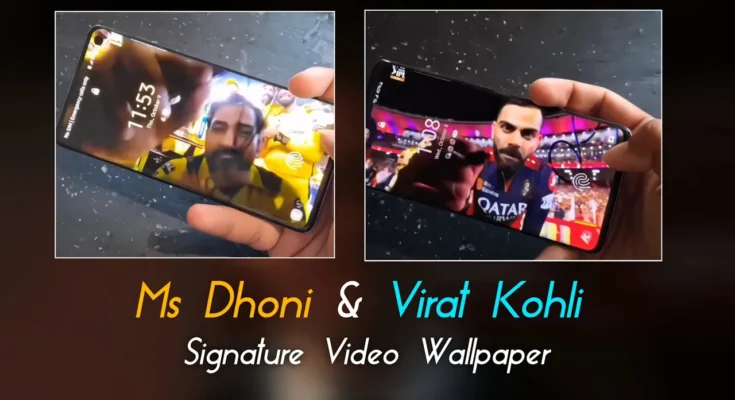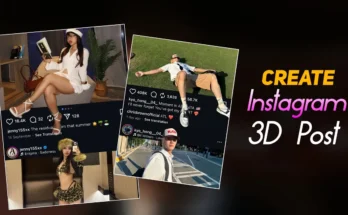Hey everyone! 👋 If you’ve seen those trending signature video wallpapers of Virat Kohli and MS Dhoni on Instagram, you’re going to love this tutorial. In today’s post, I’ll show you how to easily set this type of signature video wallpaper on your phone — step-by-step and in wide-angle format. Let’s get started!
Step 1: Rotate the Signature Video Using InShot App
First, you’ll need to rotate your signature video before setting it as a wallpaper. You can use any video editing app for this, but I personally use InShot.
- Open the InShot app on your phone.
- Tap on Video and then click on New.
- Select your signature video from the gallery. (You can download this signature video from our Telegram channel.)
- Once loaded, go to the Canvas section and select the 9:6 ratio format.
- Now, use two fingers to rotate the video and adjust it properly on the screen.
- When done, simply export the video.
Step 2: Install the Video Wallpaper App
Next, you’ll need a wallpaper app to set your video as a live wallpaper. Head to the Google Play Store and search for “Video Wallpaper”. Install the app that looks like this 👇
Once the app is installed, open it. You’ll see a clean interface with a three-line (menu) icon on the top left.
Step 3: Set Your Signature Video as Wallpaper
- Tap the three-line menu and select Local Video.
- Choose the rotated signature video you created earlier in InShot.
- Enable the option “Scale to Fit” so the video adjusts perfectly to your screen size.
- Tap Set as Launcher Wallpaper and then hit Apply.
- You’ll get two options — Home Screen or Lock Screen. Choose wherever you want the video to appear.
That’s it! 🎉 You’ve now successfully applied your Virat Kohli or MS Dhoni signature video wallpaper. Just look at your screen — it looks amazing, right?
Bonus Tip 💡
If you want to create custom signature videos or add cinematic effects before setting the wallpaper, you can explore free video editing apps like:
- CapCut – for adding transitions and effects
- Canva Video Editor – for easy overlays and templates
- InVideo – for professional editing and export
Final Thoughts
That’s all for today’s guide, friends! You just learned how to set a signature video wallpaper using InShot and Video Wallpaper apps in a few easy steps. If you enjoyed this tutorial, make sure to like this post and subscribe to the channel for more amazing editing tricks and mobile customization tutorials.
👉 Don’t forget to join our Telegram Channel for exclusive signature video wallpaper packs and free editing presets!
Related Articles: