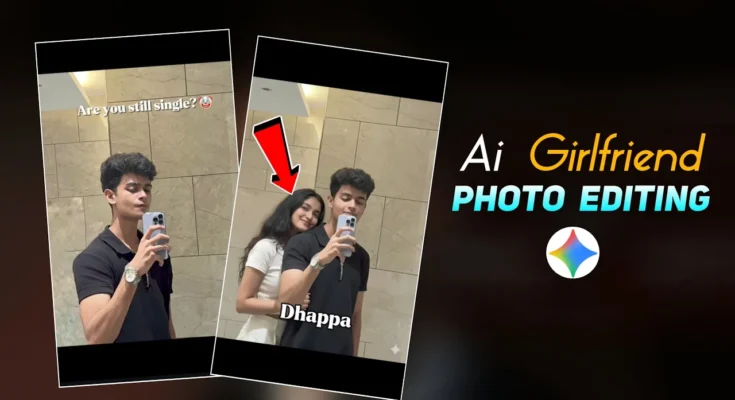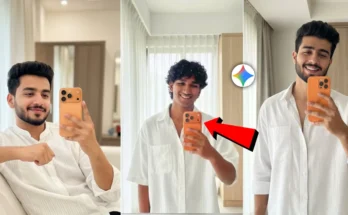How to Create an AI Girlfriend Photo with Google Jin Tool (Step-by-Step Guide)
Alright guys! So if you’ve ever wanted to create a cool AI girlfriend photo just like the trending ones on Instagram, then this tutorial is for you. In today’s post, I’ll walk you through how you can easily add an AI-generated girlfriend beside your own photo — all using the amazing Google Jin tool. So let’s get started without wasting any time!
Step 1: Open Google Jin on Chrome Browser
First, open the Chrome browser on your phone or PC. In the search bar, type “Google Jin”. From the results, open the first official website. You can also use the Jin app if you prefer the mobile version — the process is exactly the same.
Step 2: Upload Your Photo
Once you’re on the website, you’ll see a “+” (plus) icon. Click on it and then choose “Upload File”. Select any photo from your gallery that you want to edit. For example, I picked a normal photo of myself to use in this demo.
Step 3: Write a Creative Prompt
Now comes the most important part — the prompt. This is where you tell the AI what kind of photo you want it to create. You can write something like:
“Add a cute Indian girlfriend beside me.”
You can customize this prompt however you like. For example, if you want to make it more realistic, you could write:
“Add a cute Indian girlfriend beside me, hiding her face slightly.”
Once your prompt is ready, click on Send. The AI will now start generating your image.
Step 4: Wait for the AI to Generate the Image
Within a minute, your AI-generated image will appear on the screen. You’ll be able to compare your original photo and the edited version side-by-side. The result is usually very realistic and looks perfect for sharing on social media platforms like Instagram or Pinterest.
Step 5: Customize and Experiment
You can experiment with different prompts for better results. For example, change details like clothing style, pose, or location. Try prompts such as:
- “Add a stylish girlfriend in a red dress beside me.”
- “Add a cute girl with long hair smiling beside me.”
- “Add a dreamy cinematic effect to the photo.”
The more specific your prompt is, the more accurate and creative the output will be.
Bonus Tip: Use AI Editing Apps for Enhancement
After generating your photo with Google Jin, you can enhance it using AI photo tools like:
- PhotoRoom – for background editing
- Remove.bg – for removing backgrounds easily
- Adobe Lightroom – for professional color grading
Final Thoughts
And that’s it, guys! That’s how you can easily create an AI girlfriend photo using Google Jin or its app. It’s a fun and creative way to experiment with AI-generated visuals. Just play around with prompts until you find the style that fits your imagination perfectly.
If you found this tutorial helpful, make sure to like the post and subscribe for more awesome AI photo editing tips and tutorials. You can also explore more AI tools and resources at FutureTools.io to take your creativity to the next level!