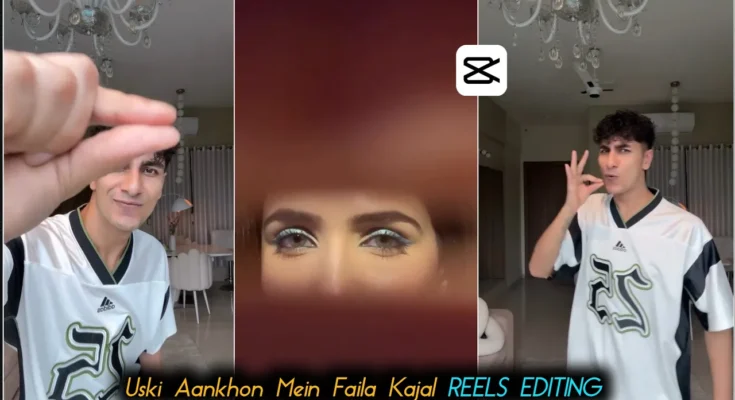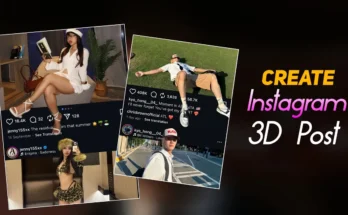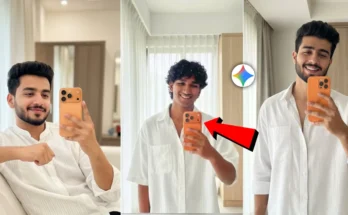Alright guys! You’ve definitely seen this type of trending video on Instagram — those smooth couple transitions and dramatic clips that are going viral everywhere right now. In today’s post, I’ll show you exactly how you can create the same type of video easily using CapCut.
So, make sure you read till the end because I’ll guide you through every step — from shooting to editing and adding the perfect background music. Let’s dive right in!
Step 1: Shoot Your Base Video Clip
First, record a short clip that fits the viral trend you’re aiming for. This could be a simple walk, a reaction, or a slow-motion shot — whatever matches your chosen sound. Keep it short and expressive. Once done, open the CapCut app and tap on New Project.
Import your video clip into the project. If there are any unnecessary parts at the beginning or end, trim them out neatly. You can do this by dragging the edges of the video timeline to remove extra parts.
Step 2: Split and Add Additional Clips
Now it’s time to make the video dynamic. Find the point where you want to insert a second clip — for example, a “girl’s reaction” or a “boy’s clip.” Once you find that moment, tap Split to cut the video.
After splitting, click the “+” icon and select the clip you want to add from your gallery. If you don’t have one, you can download short aesthetic clips from Instagram Reels or royalty-free stock video sites like Pexels Videos or Pixabay.
Step 3: Refine and Delete Unwanted Parts
After inserting the new clip, make sure to remove any unnecessary parts that don’t fit the vibe. For example, if your inserted clip starts with a different subject (like a boy’s clip when you need a girl’s one), simply select that portion and delete it.
You can also split again to remove unwanted voiceovers or background audio that doesn’t match your main track. This keeps your final edit clean and professional.
Step 4: Add and Sync Audio
Now it’s time to add the viral audio that makes these edits so powerful. Tap on Add Audio → Extract, then select the Instagram Reel you downloaded earlier. Once it’s loaded, click Extract and Add Audio to include that exact sound in your video.
CapCut will automatically sync the extracted sound with your timeline. Adjust the position slightly if needed, to ensure your clips transition right on the beat.
Step 5: Final Preview and Export
That’s it, guys! Play your video once to see how everything flows together. Make sure your transitions hit perfectly with the music — especially the moment where the scene changes from one clip to another.
When satisfied, export your video in HD quality. You can now upload it to Instagram, TikTok, or even YouTube Shorts.
Bonus Tips for Going Viral
- Use trending audio from Instagram Reels or TikTok’s viral section.
- Add text overlays